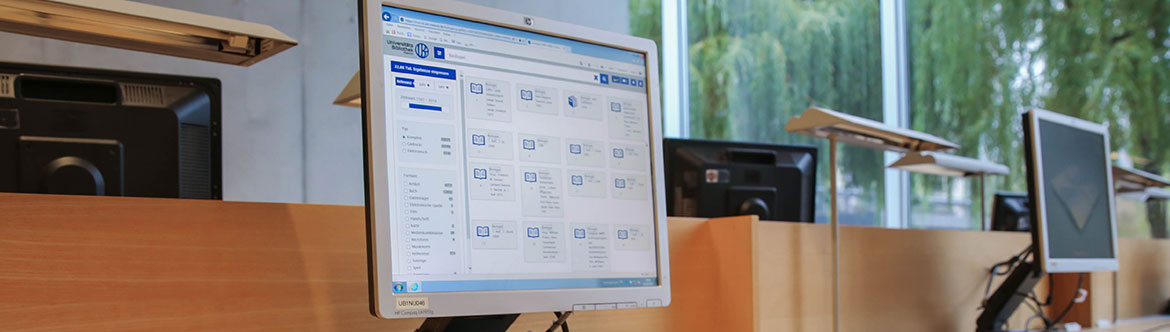
What can I find in Discovery?
Our Discovery is a modern literature research portal based on search engine technology. As an alternative to our classic online catalogue, Discovery enables a quick thematic search of not only all kinds of media from the library holdings, but also articles from licensed databases and freely available electronic texts. Discovery's responsive web design makes it ideal for mobile devices. Access to your library user account is also integrated.
The default search covers the holdings of the following libraries in the regional network:
- Rostock University Library (UB)
- Rostock University of Music and Drama (HMT)
- Leibniz Institute for Baltic Sea Research Warnemünde (IOW)
- Leibniz Institute of Atmospheric Physics (IAP)
- Research Institute for Farm Animal Biology (FBN)
- Historical Library of the Museum of the Barlach Town of Güstrow
- Library of the Rostock Jewish Heritage Centre (Max-Samuel-Haus)
In Discovery it is possible to extend the search to the entire search engine K10plus-Zentral. This search covers over 300 million titles in over 1,000 academic libraries in ten federal states. Suitable literature can be ordered via interlibrary loan. To add the K10plus-Zentral to your search, click on the "Settings" button to the left of the search bar and move the slider "Advanced search in all libraries" to the right.
| Tips for searching Discovery | |
|---|---|
| Search terms | Enter one or more keywords in the search bar. You can exclude a word by putting a - (minus) sign in front of it. The auto complete function can help you choose search terms. |
| Wildcard * |
The asterisk replaces any number of characters and can be placed at any location in a search term, including at the end. For example: -str*m will find stream and Strom -dida* will find didactic, didaktisch, Didaktik, Didache, didactique, etc. |
| Wildcard ? |
The question mark ? replaces exactly one character and can be placed at any location in a search term, including at the end. For example: -publi?ation will find publication and Publikation -W??mar will find Wismar and Weimar |
| Author search |
It is best to include quotation marks when searching for a specific name. For example: "Gerd Röpke" |
| Original language search |
If titles are available in the original character set, you can also search for them in this form. For example: История текста и биография А. П. Платонова |
| Phonetic search |
Phonetic search, which can be activated in "Settings", also yields similar sounding results to your search term. This is useful when the correct spelling of a term is unknown. For example: -Tollstoy will find Tolstoi, Tolstoj, Tolstoy etc. |
| Search and results | Click the "Search" button to begin searching. The search terms you have entered will be applied to all categories (name, title, keywords etc.) By default, results are displayed by relevance ranking – the highest possible match between the search query and the available data. For sorting by year of publication, there is a button on the left-hand side. |
| Filtering search results | You can limit your search to a certain year or time period by using the slider on the left. Use the check boxes to filter by publication type and format. |
| Access to electronic resources | For a large number of electronic resources (e-books, e-journals, e-articles, databases), the University Library offers access to the electronic full text. Access outside the University campus requires a connection to the Rostock University network via VPN or the ITMZ’s remote desktop server. Electronic resources listed and linked here are also accessible outside the University of Rostock with your Shibboleth login. |
Selected control elements

Login
User account access
- manage borrowed item, pick-up notifications, orders, reservations and fees
- renew a loan
- request, change or set your password
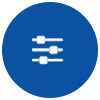
Settings
Enter search settings
- switch to advanced search
- activate phonetic search
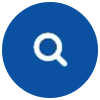
Search
Start searching using the terms entered


Choose language
Switch between German and English

View
Change the layout of the search results window (1 to max. 4 columns)

Checklist
Shows all items you have saved to your checklist
